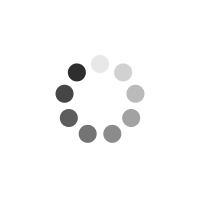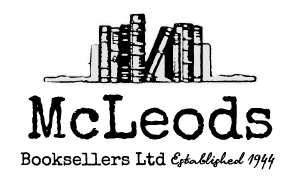Editing, Storing & Sharing Your Digital Photos in Simple Steps
Author(s): Louis Benjamin
Ideal beginner guide to managing your digital photographs.
Product Information
Top 10 digital photo-sharing tips 1 Choosing software? Some suggestions 2 Make your photos ready for sharing 3 Create a presence on the Web 4 Become app-savvy 5 Set your camera to name and number images for you 6 Don't delete images on your camera 7 Get better white balance 8 Share your hard drive with both Macs and PCs 9 Hard drives fail 10 Find out about copyright and creative commons 1 Think workflow: plan your process, choose your tools Digital photography tasks Dealing with lots of photos Considering JPEG v. raw shooting Scanned images are digital photos, too Choosing between cataloguing and browsing Considering pixel v. parametric editing Considering sidecar metadata v. DNG A look at Google Picasa 3 A look at Photoshop Elements 9 A look at Lightroom A look at Photoshop Adding functionality with plug-ins Combining Photoshop with Lightroom 2 Shoot, transfer and scan Set your camera for JPEG shooting Set your camera for raw shooting Organising and protecting your files Transfer files with a card reader Import with Picasa Use Photo Downloader in Bridge Set Photo Downloader to launch automatically Specify where Lightroom stores its catalogue Import images to Lightroom in expanded mode Import images to Lightroom in compact mode Download photos from your smartphone A look at scanning with VueScan Set your initial scanning preferences Adjust the input settings Adjust the output settings Set preferences for scanning to TIFF Name and number your scanned files automatically Set preferences for scanning to JPEG Preview, adjust and scan 3 Organise and browse: find your photos fast Browse images in your operating system Browse in Picasa Use key elements of Bridge Browse in Bridge A look at the Library Module in Lightroom Browse in Lightroom Evaluate an image in Lightroom the Loupe view Evaluate an image in Lightroom the Compare view Evaluate and compare images in Bridge Name files systematically Use Batch Rename in Bridge Rename files in Lightroom Rename folders in Bridge or Lightroom Create a new folder via Bridge Add a folder to Lightroom Synchronise Lightroom folders with those on your hard drive Apply star ratings Flag photos in Lightroom Tag by faces in Picasa Use map locations in Picasa Filter in Bridge Filter by text in Lightroom Filter by attribute in Lightroom Filter by metadata in Lightroom -- 4 Basic editing and image tuning Edit photos with Picasa Edit photos with Picasa the Basic Fixes tab Edit photos with Picasa the Tuning tab Edit photos with Picasa the Effects tab Use the Lightroom Develop module Set preferences for Camera Raw Use the Adobe Camera Raw interface Use the adjustment tabs in Camera Raw Use the White Balance tool Crop or straighten an image in Lightroom Crop an image or remove cropping in Camera Raw Straighten an image in Camera Raw Remove red-eye in Lightroom Remove spots in Lightroom Adjust exposure, recovery, fill light and so on in Camera Raw and Lightroom Use Noise Reduction in Camera Raw or Lightroom Convert to black and white in Lightroom or Camera Raw Add post-crop vignetting and simulate film grain Make variations with virtual copies in Lightroom Use Develop presets in Lightroom Considering Photoshop Round-trip editing: edit files in both Lightroom and Photoshop 5 Prepare images for sharing Export files from Lightroom Export files from Picasa Set up a slide show in Lightroom Export a slide show from Lightroom Save to PDF from Bridge Create a movie in Picasa Resample in Photoshop using Image Size Use Smart Sharpen in Photoshop Create Web and e-mail images in sRGB Save as JPEG from Photoshop Use Save for Web & devices in Photoshop 6 Make prints for sharing Prepare for printing Set up your display for the best results Resize for printing in Photoshop Print in Photoshop with Photoshop managing the colours Edit and save Print Settings Set pagelayout in Photoshop Set colour management in Photoshop Print in black and white from Photoshop Use the Print module in Lightroom 7 Use online print services Set up a Shutterfly account and upload photos Order photo prints on Shutterfly Create a photo mug on Shutterfly Make a Blurb book Create a business card at MOO 8 Share images via the Internet Set Lightroom for streamlined e-mail attachments A look at Tumblr Set up a Tumblr account Upload your first photo to Tumblr Choose a theme and give your Tumblr blog a title Navigate on Tumblr Create additional Tumblr posts Post with the Tumblr app Network your Tumblr blog Manage your Tumblr blog Set up a Picasa Web Albums account and upload photos Share photos with Picasa Web Albums Put your photos on the map literally in Picasa or Picasa Web Albums Use Panoramio: map-based social networking Top 10 digital photo problems solved 1 Importing into Lightroom is confusing 2 Folders in Lightroom don't match what's on my computer 3 I can't see some of my photos in Lightroom 4 Double-clicking opens my photo in the wrong program 5 My prints look dark 6 My prints are coming out with a strong magenta cast 7 My matt paper prints are coming out oddly coloured and mottled 8 I'm getting a message about a missing colour profile in Photoshop 9 I'm getting a message about an embedded profile mismatch in Photoshop 10 How do I install colour profiles?
General Fields
- :
- : Pearson Education Limited
- : Prentice-Hall
- : 0.512
- : June 2011
- : 234mm X 187mm
- : United Kingdom
- : September 2011
- : books
Special Fields
- : Louis Benjamin
- : Paperback
- : 1
- : 775
- : 248
- : ill