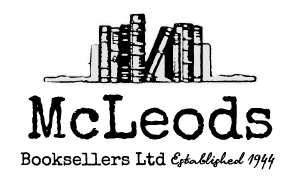|
|
Photoshop Elements 7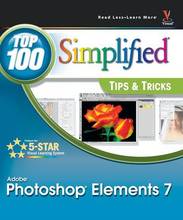
Stock informationGeneral Fields
Special Fields
DescriptionThis title presents 100 techniques for transforming digital images from ordinary to eye-popping. Perfect for visual learners who want to go above and beyond the basics of Photoshop Elements, this larger trim book captures everything in full-color, two-page, step-by-step tutorials and examples that help readers clearly see as they learn. It features best practices, advanced techniques, and cool tips that explore the rich features of this popular application while not intimidating new users. Adobe Photoshop Elements is a less-dense version of Photoshop that nevertheless packs a lot of image-editing functionality into an affordable package; it is currently the bestselling consumer-level image-editing solution for print and Web Rob Sheppard (Los Angeles, CA) is the editor-at-large of "Outdoor Photographer" and helped launch "PCPhoto" magazine. He writes a column in "Outdoor Photographer" called 'Digital Horizons' and teaches around the country. He has authored 20 books on photography, including "Adobe Photoshop Lightroom 2 For Digital Photographers Only" (978-0-470-27804-8) and "Digital Photography Top 100 Simplified Tips & Tricks, Third Edition" (978-0-470-14766-5). Author description? Table of contents1 Organize and Prepare Photos for Processing. #1 Develop a Workflow. #2 Import Your Images. #3 Sort the Good Pictures from the Bad. #4 Create Albums to Group Your Pictures. #5 Use Keywords to Tag Your Images. #6 Change the Organizer Interface As Needed. #7 Set Preferences to Make Organizer Work for You. #8 Back Up Your Pictures to Protect Them. 2 Start Adjusting Your Images in Photoshop Elements. #9 Open Pictures and Use Save As. #10 Make the Editor Interface Your Own. #11 Set Preferences to Make Editor Work for You. #12 Experiment to Learn More about Controls. #13 You Cannot Hurt Your Pictures. #14 Crop Your Photos for Tighter Shots. #15 Fix and Rotate Crooked Pictures. #16 Use Guided Edit to Help You Learn the Program. #17 Set Blacks and Whites with Levels. #18 Adjust Your Midtones with Levels. #19 Adjust Your Midtones with Color Curves. #20 Quickly Adjust Dark Shadows and Bright Highlights. #21 Correct Color to Remove Color Casts. #22 Enhance Color with Hue/Saturation. #23 Use Quick Edit to Work Fast. 3 Work with RAW Photos in Photoshop Elements. #24 Change Images Nondestructively. #25 Crop Your Photos to Start Your Processing. #26 Adjust Blacks and Whites to Give a Photo Strength. #27 Adjust Midtones to Make Tonalities Light or Dark. #28 Correct Color to Clean Up Color Casts. #29 Use Vibrance and Clarity to Intensify Images. #30 Sharpen Photos with Precision. #31 Control Noise in Your Photo. #32 Apply Adjustments to Multiple Photos. #33 Move Your Picture to Photoshop Elements. 4 Choose Local Control Features. #34 Create and Use a Selection. #35 Use Marquee Tools for Specific Shapes. #36 Use Lasso Tools to Follow Picture Elements. #37 Use Automated Tools for Easy Selections. #38 Expand or Contract Your Selection. #39 Select What Is Easy and Invert. #40 Blend Edges by Feathering. #41 Use Selections for Traditional Edge Darkening. #42 Use the Smart Brush for Specific Area Fixes. 5 Create Adjustment Layers for Nondestructive Changes. #43 Understand How Layers Work. #44 Understand How Adjustment Layers Work. #45 Work Blacks and Whites with a Levels Adjustment Layer. #46 Work Midtones with a Levels Adjustment Layer. #47 Correct Color with an Adjustment Layer. #48 Enhance Color with an Adjustment Layer. #49 Fix Problem Exposures with Layer Blending Modes. #50 Understand How Layer Masks Work. #51 Remove Adjustments with Black. #52 Add Adjustments Using Black and Then White. #53 Combine Layer Masks with Selections. #54 Balance Colors and Tones in a Picture. #55 Bring Out Shadow Detail in Specific Areas. #56 Darken Highlight Detail in Specific Areas. #57 Add a Graduated Filter Effect. #58 Flatten Layers When Done. 6 Solve Photo Problems. #59 Clone Out Problems. #60 Remove People from a Scene with Photomerge. #61 Fix Problems Due to Lens Distortion. #62 Fix Perspective Problems with Building Photographs. #63 Make an Out-of-Focus Background. #64 Remove Distracting Colors. #65 Improve Blank Skies. #66 Concentrate Attention with Gaussian Blur. #67 Add a New Background for Your Subject. 7 Size and Sharpen Photos. #68 Basic Workflow for Image Sizing. #69 Size Photos for Printing. #70 Size Photos for E-mail. #71 Sharpen Photos with Unsharp Mask. #72 Sharpen Photos with Adjust Sharpness. #73 Sharpen Photos When You Have Layers. #74 Selectively Sharpen Parts of Your Photo. 8 Go Beyond the Basics. #75 Convert Color Photos to Black-and-White. #76 Adjust Your Photos in Black-and-White. #77 Create Toned Images. #78 Use the Smart Brush for Creative Effects. #79 Create a Hand-Colored Look. #80 Photograph a Scene for a Panoramic Image. #81 Merge Photos for a Panoramic Picture. 9 Software Plug-Ins Make Work Easier. #82 Use Color Efex for Quick Creative Adjustments. #83 Use Color Efex for Efficient Photo Work. #84 Sharpen Effectively with Sharpener Pro. #85 Remove Noise with Dfine. #86 Get Dramatic Black-and-White with Silver Efex. #87 Use FocalPoint for Easy Depth-of-Field Effects. 10 Get Photos out of Photoshop Elements. #89 Gain More Options with Photoshop.com. #90 Protect Your Photos with Online Backup. #91 Access Your Photos Anywhere Internet Service Is Available. #92 Create Online Photo Albums. #93 Share Your Photos Online. #94 Print Your Photos. #95 Print a Group of Photos. #96 Make a Photo Greeting Card. #97 Create Photo Collages. #98 Add Frame Effects to Your Pictures. #99 Make a Slide Show. #100 Put Your Photos on a DVD or CD. #101 Make Labels for CD/DVD Discs. |